Installing The Application
The following steps will provide a guide into how to install VBS2Combined Arms using the setup:
- Click 'Next' to begin the installation process
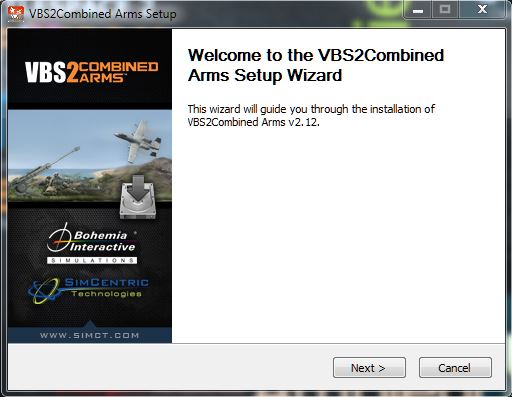
∆ Image 4a: Installation Setup
- Enter the HASP customer code and click 'Next' to continue
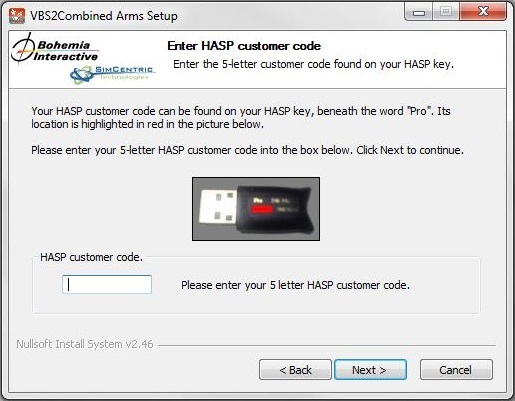
∆ Image 4b: Installation Setup
- Read the terms of the license carefully before proceeding with the installation. Click 'I Agree' to continue the installation.
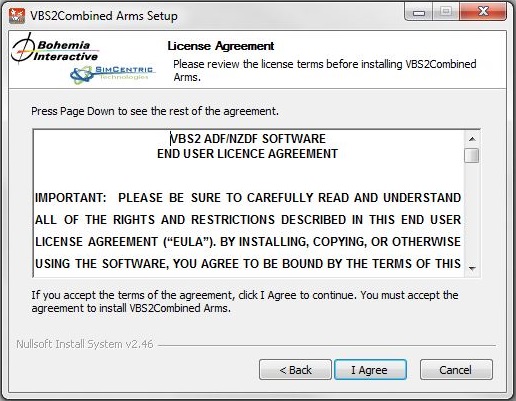
∆ Image 4c: Installation Setup
- Select a destination folder path to install. Click 'Next' to proceed
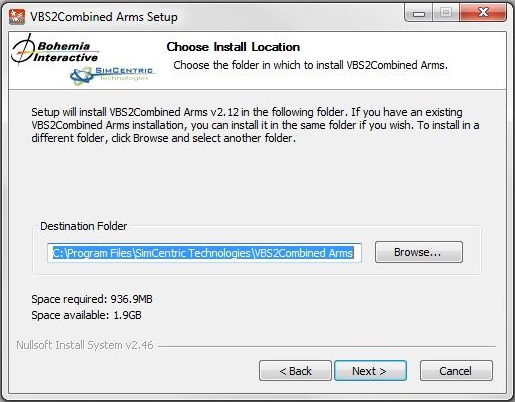
∆ Image 4d: Installation Setup
- Select the desired doctrine
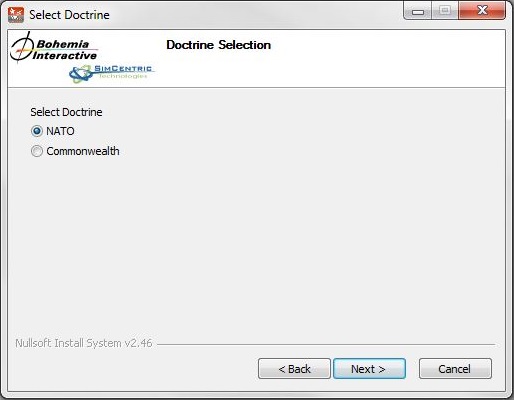
∆ Image 4e: Installation Setup
- Select pre-installed VBS2 installation location
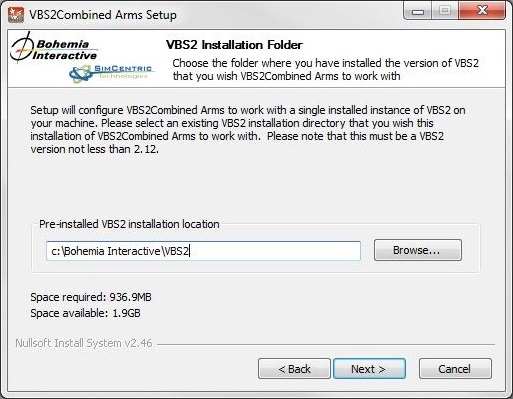
∆ Image 4f: Installation Setup
- Click ‘Install’ to proceed
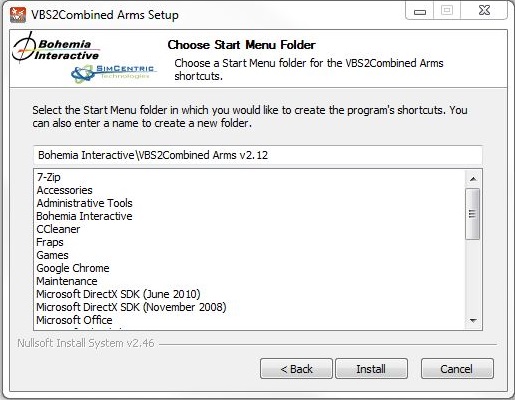
∆ Image 4g: Installation Setup
- Click ‘Finish’ to complete the installation wizard.
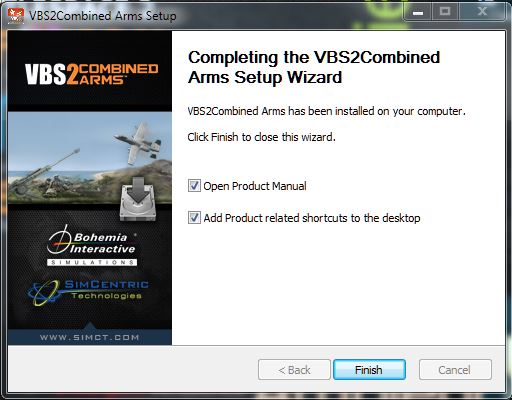
∆ Image 4h: Installation Setup
VBS2Combined Arms application is available bundled with 32-bit and 64-bit Versions which support 32-bit version or 64-bit version of the Windows operating system
To avoid confusion, 64-bit versions of each VBS2Combined Arms application are identified in the desktop shortcut name.
Shortcuts for the 32-bit and 64-bit versions of VBS2Combined Arms will be placed on the desktop of the workstation.
- How can I tell if my system is running a 32 or 64-bit version of Windows?
Computers running Windows XP
- Click Start, right-click My Computer, and then click Properties.
- If "x64 Edition" is listed under System, you’re running the 64-bit version of Windows XP.
- If you don’t see "x64 Edition" listed under System, you’re running the 32-bit version of Windows XP.
The edition of Windows XP you're running is displayed under System near the top of the window.
Computers running Windows Vista or Windows 7
- Click the Start button
 , right-click Computer, and then click Properties.
, right-click Computer, and then click Properties. - If "64-bit Operating System" is listed next to System type, you’re running the 64-bit version of Windows Vista or Windows 7.
- If "32-bit Operating System" is listed next to System type, you’re running the 32-bit version of Windows Vista or Windows 7.
The edition of Windows Vista or Windows 7 you're running is displayed under Windows edition near the top of the window.
