Initializing a VBS3Fires Scenario
The following steps will initialize a VBS3Fires scenario in VBS3.
Step 1: Select ‘Networking’ from the main menu, then in the next view make sure that ‘Host Session’ is selected and then click ‘New’.
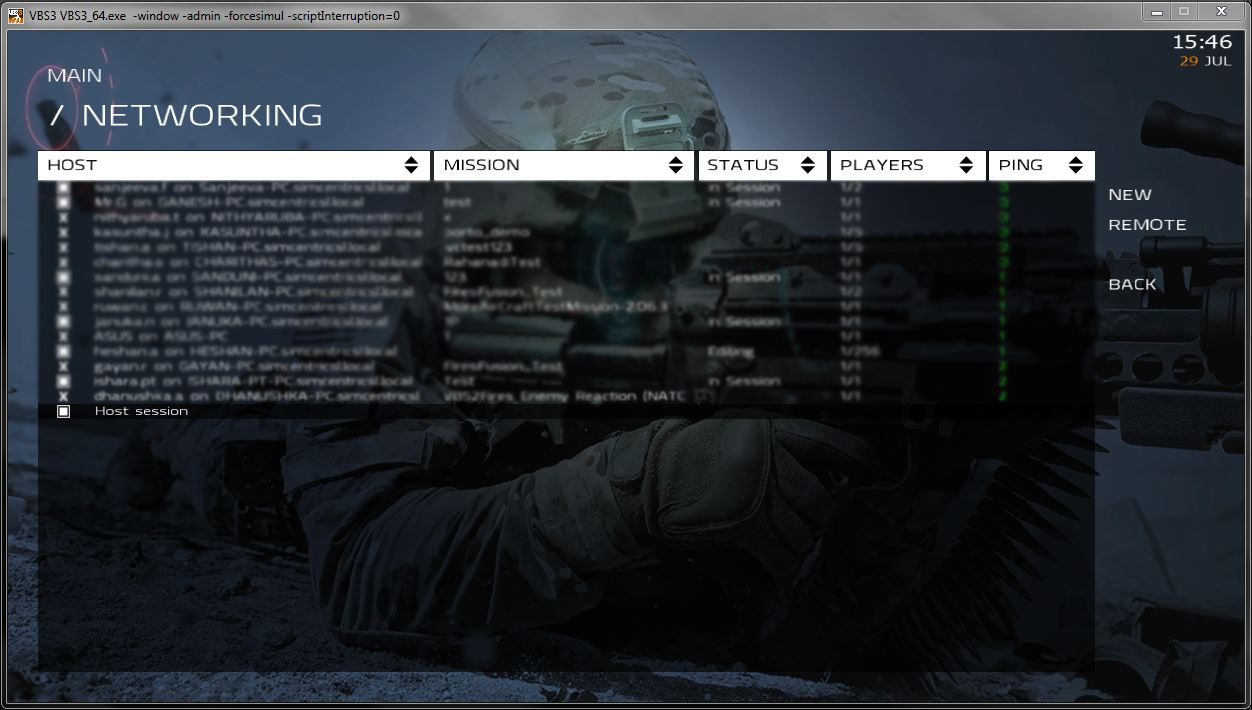
∆ Image M3: VBS3 Networking Window |
Step 2: Select the terrain ‘Sahrani’ and the mission ‘VBS3Fires Call-For-Fire Tutorial (Doctrine)’ where doctrine is (NATO) and (CmnWth). Click “OK” after selecting a mission.
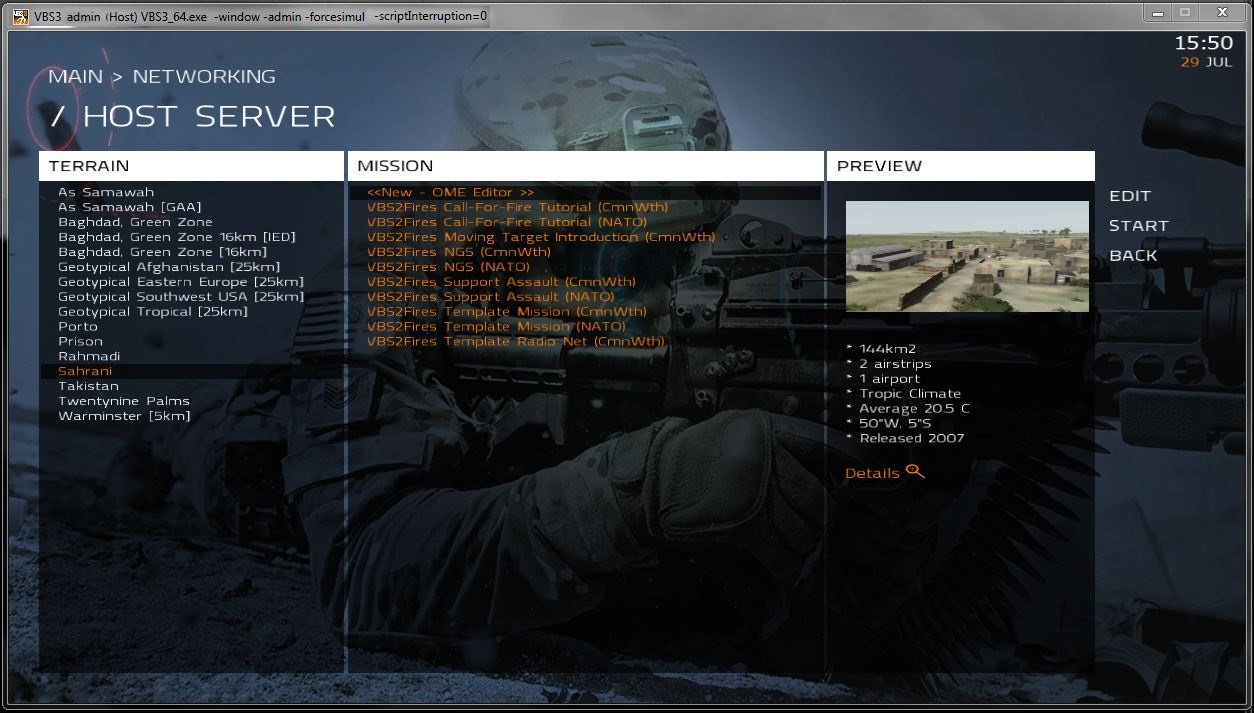
∆ Image M4: VBS3 Select Mission |
Step 3: Select 'R2' in the 'Roles for BLUFOR:' and select 'OK'.
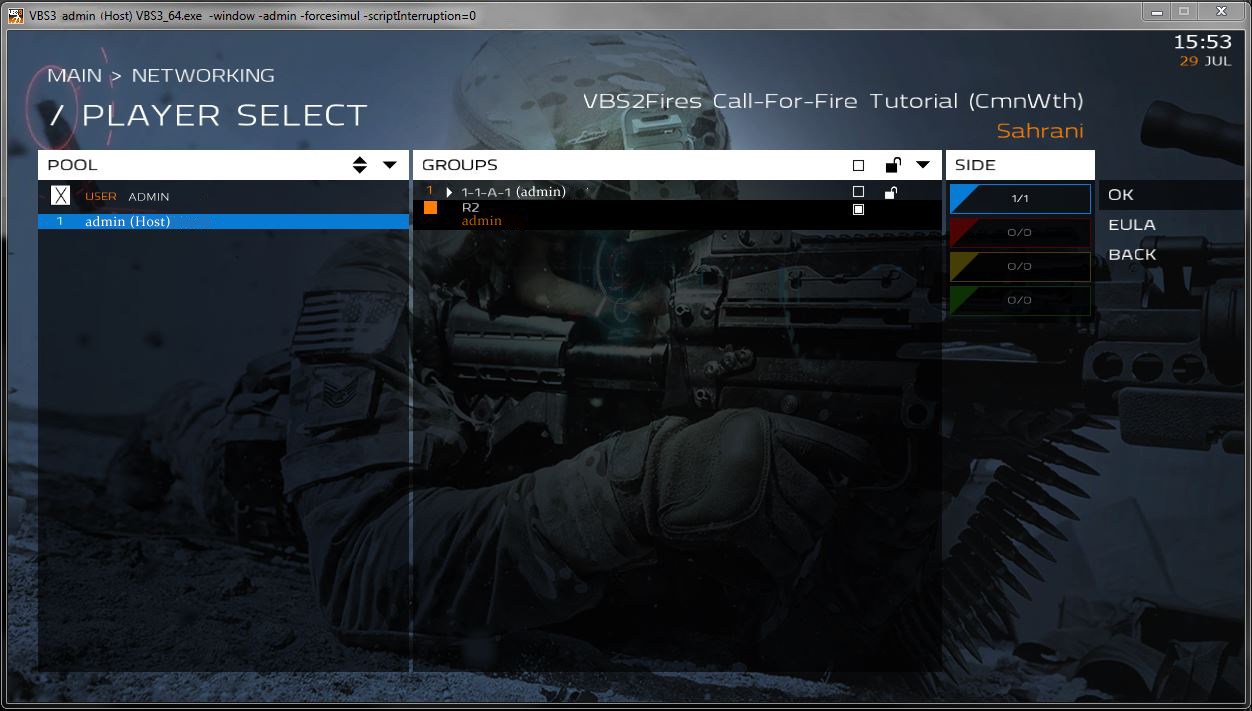
∆ Image M5: VBS3 Player Role View |
Step 4: After a few moments, the mission will load and display the mission brief. Click 'Continue' after reading the brief.
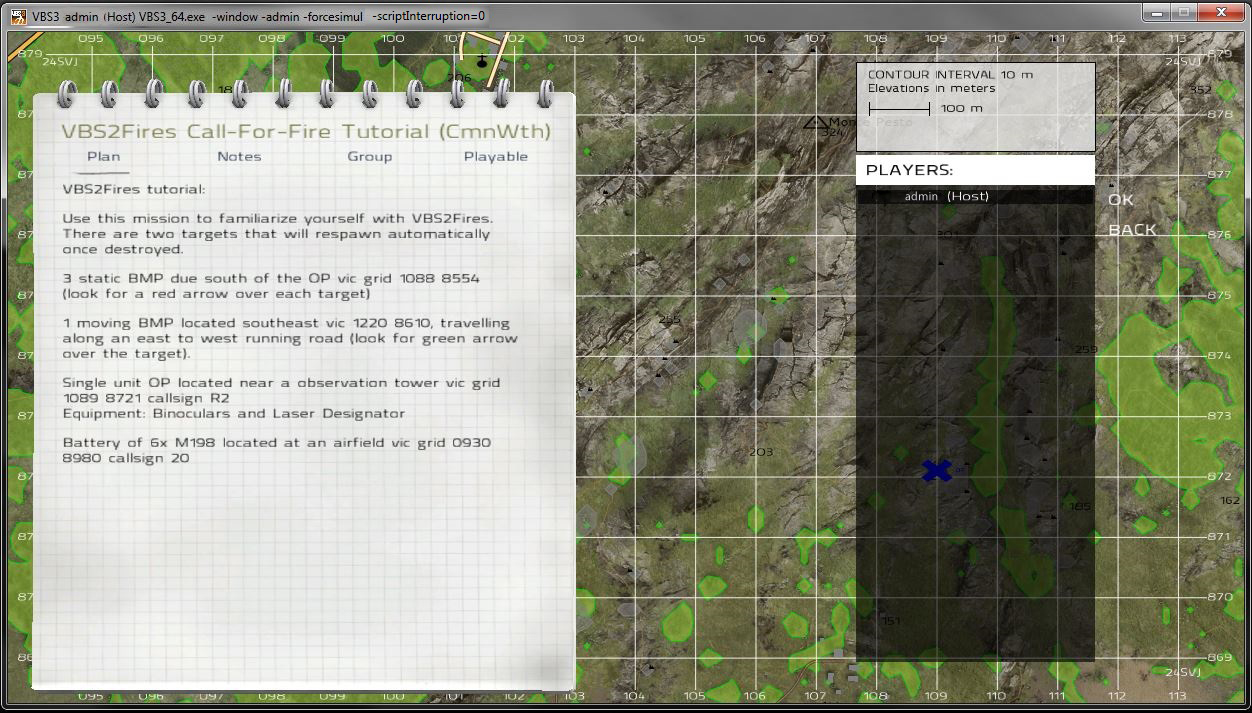
∆ Image M6: VBS3 Mission Briefing View |
Step 5: Once you are in the mission, you can navigate the terrain.
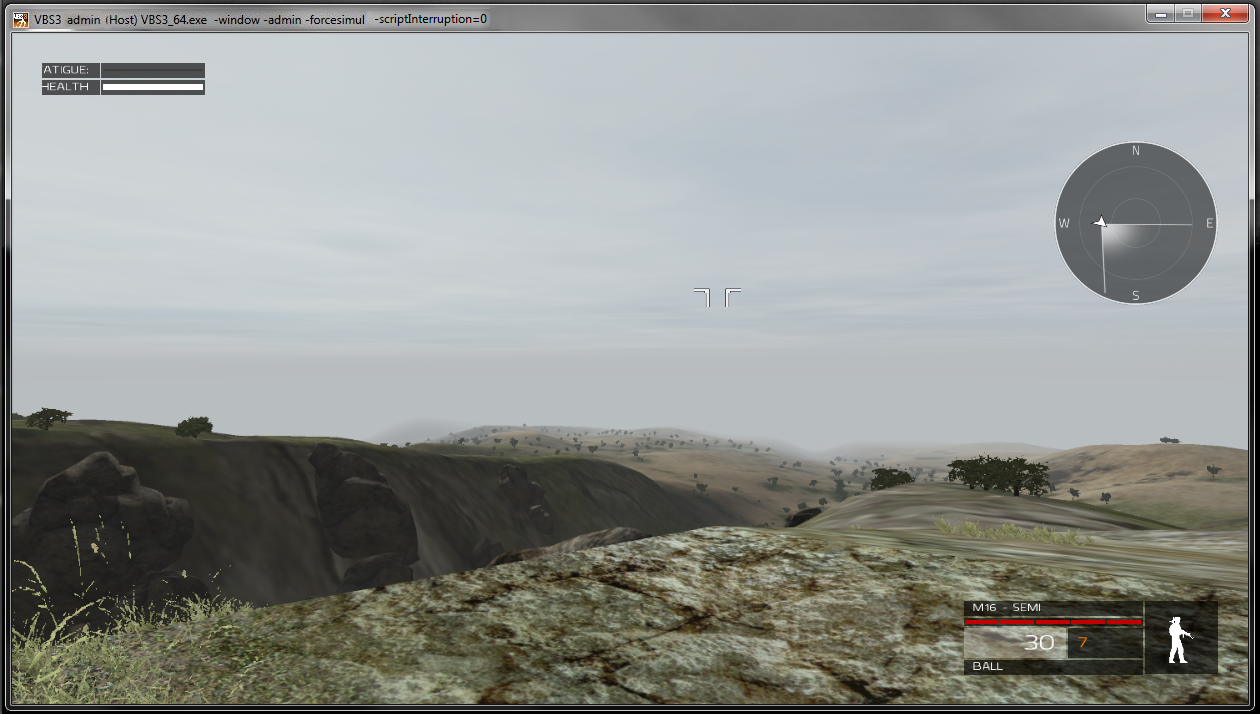
∆ Image M7: Inside the VBS3Fires scenario |
In VBS3Fires, view Simulation Status window under Toolbar > Simulation > Simulation Status and Simulation Time and Real Timer will be counting.
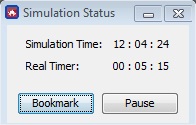
∆ Image M8: VBS3Fires Simulation Status window |
