Network Connection Manager
The network connection manager console window allows an instructor terminal to control which trainee terminals are connected to it, which trainee terminals are connected to other instructors and which trainee terminals are locally visible which are not connected. It is only available in the instructor mode of the system.
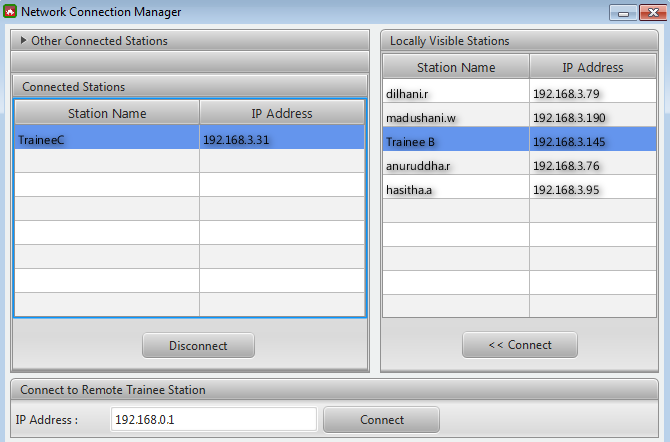
∆ Image 7i: Network Connection Manager Window |
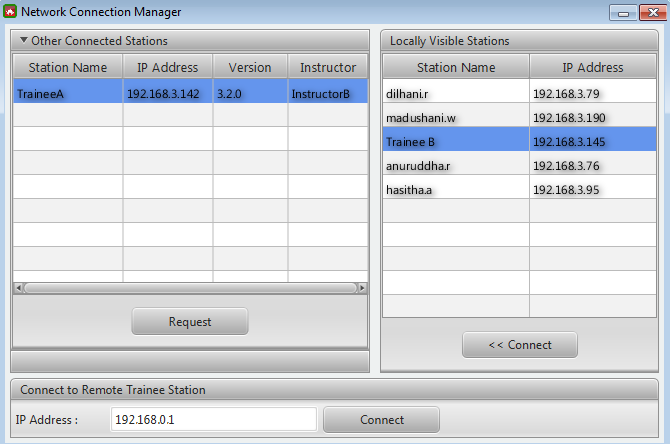
∆ Image 7i2: Network Connection Manager Window |
The Network Connection manager consists of four sections.
- Locally Visible Stations display a list of trainees on the network that are currently not connected to any instructor and are available for connections
- Other Connected Stations, is an expandable panel that needs to be clicked in order to view. In this section displayed are the list of connected trainees along with the Station Names of the instructor that are connected to them. The Request button in this panel will send a request to the other instructor if a trainee is required for transfer.
- Connected Stations displays all the trainees that are connected to the Instructor terminal
- Connect to Remote Trainee Station – to connect trainees that are of a different network, they can be connected by specifying their IP address
The first is a list of currently connected stations on the left hand side.
These stations will be displayed with the station name and IP address of the
relevant terminals. Any of these terminals can be disconnected by clicking on
the station and then clicking the 'disconnect' button.
The second part of the panel is located at the bottom, allows an instructor to add a terminal by specifying its IP address. To do this, simply enter the IP address, complete with decimal points, and click the ‘Connect’ button. If the IP address can be found, the corresponding trainee terminal will be connected.
For trainee terminals on the same subnet as the instructor terminal,
their name and IP address will be displayed in a list in the lower right hand
corner of the window. To connect to one of these stations, simply select that IP
address from the list and click connect. Note that any trainee stations on the
other side of a router or switch will not be visible in this method and must be
connected by manually specifying their IP address.
Note :
the Instructor
should never Disconnect and then reconnect a trainee during the conduct of a
scenario. This will result in the severing of communication between the
Instructor and Trainee terminals. If this occurs, the trainee must conduct a
connection in progress of the VBS3 mission, by calling the script command: call
firesConnectInProgress. In general, connections between Instructor and Trainee
should be made before the VBS3 scenario starts.
