Projectile Analysis
Every projectile is modelled by VBS3Fires throughout its flight. VBS3Fires provides a user interface component so that rounds can be visualised in an easy tabular format. This user interface component is available in Instructor and Stand Alone mode.
To activate this window, in the toolbar:
Analysis -> Projectile Analysis.
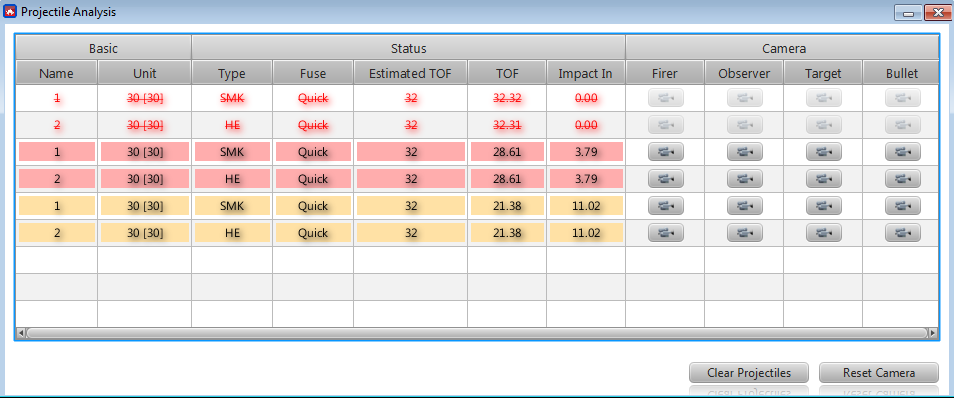
∆ Image 12a: Projectiles window |
Using the 'Projectile Analysis' component, the user is able to quickly
identify which rounds are currently in flight, which rounds have detonated, and
their payload and fuse of those rounds .
When a projectile is fired it will be added to the ‘Projectiles’ window on the VBS3Fires terminal that is controlling the gunline that fired the projectile. Rounds that are currently in flight will have details written in black in the table. During the first 15 seconds of flight, the details will be highlighted in yellow which will gradually fade, allowing the user to easily distinguish new projectiles from older ones. 5 seconds prior to the round impacting the ground, the detail will be highlighted in red. When a round detonates, the details will change to red.
The ‘Estimated TOF’ shows the estimated time of flight value for the particular projectile. The same value is displayed on the Geographic View of the Instructor Control Panel. The ‘TOF’ counts up till the projectile detonates. Also the ‘Impact In’ counts down till the projectile detonates.

∆ Image 12b: TOF on Instructor Control Panel |
Every projectile has four camera buttons associated with it.
Clicking these buttons will result in VBS3 changing its camera to look at the
specified camera target. All four focal points of camera views selected use VBS3’s lock camera mode.
The four buttons are:
- Bullet: This makes the camera get locked on to the projectile. It can be rotated and zoom in and out using keyboard shortcuts or the mouse in a similar manner.
- Firer: This sets the camera looking at the gun or fire platform that fired the round.
- Observer: This sets the camera which looks over the shoulder of the observer, so as to mirror what the observer is seeing.
- Target: This is a top-down view of the expected impact area of the projectile.
At the bottom of the projectile table is a button called 'Reset Camera'.
Clicking this button will return the VBS3 camera view to the standard first
person view.
At any time, the 'Clear Projectiles' button can be
clicked to remove all projectiles which have already detonated or impacted.
