Observer Target Worksheet
This worksheet is available in both trainee and standalone mode. This worksheet is for planning purposes only and functions exactly the same way as the Asset Target Worksheet. The difference, user must export the data and then import to the Asset Target Worksheet for use in shift missions. The user has the ability to delete and rename previously recorded targets. To view this window, from the toolbar: Records->Observer Target Work Sheet
When the ‘Recorded as target’ option is selected from the ‘Adjustment’ window, the target details will appear on this worksheet. In a network scenario, the Observer Target Worksheet needs to be loaded up by the VBS3Fires Trainee terminal and the same worksheet must be imported into the Asset Target Worksheet in the VBS3Fires Instructor mode. Only then those targets can be used in shift missions. See Asset Target Worksheet for more information.
Features of this worksheet are:
- Show data about Target, Description, Location, Altitude, Attitude, Length, width, Source/Accuracy and Remarks of the targets
- Ability to choose a grid reference target location using the from map button

- Remarks - the distribution details of a target, if the target has been recorded through a missionShow data about Target, Description, Location, Altitude, Attitude, Length, width, Source/Accuracy and Remarks of the targets
- Allow user to enter data to the worksheet.
- Load compatible data from Microsoft Excel 2003 and 2007 worksheets.
- Save data back into VBS3
- Load data from VBS3 and show them in the worksheet.
- Print the worksheet data.
- By clicking a column of the worksheet the data in the worksheet can be sorted according to the data of the clicked column.
- To rename a target record, click the Target column of that target entry, rename the target and then click the Save button.
- The check box column, allows targets to be selected and deleted by clicking the "Delete Selected" button.
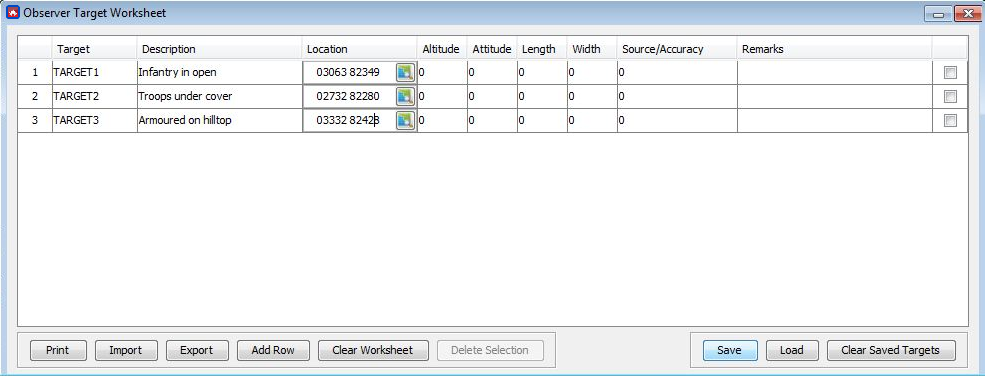
∆ Image 13b: Target Worksheet (Observer) window |
Note:
Files cannot be exported and saved in Local Disk C of the user’s computer.
The Observer Target Worksheet also checks for erroneous entries and makes sure the user enters targets that are error free target records. All validation checks take place when the user clicks on ‘Save’.
If errors exist when the user clicks on ‘Save’, the following error message would be displayed.
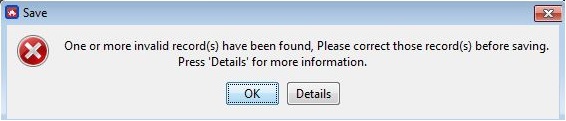
∆ Image 13b1: Error message indicating wrong target records |
Clicking on ‘Details’ would display a summary of all errors that have occurred in the Observer Target Worksheet.
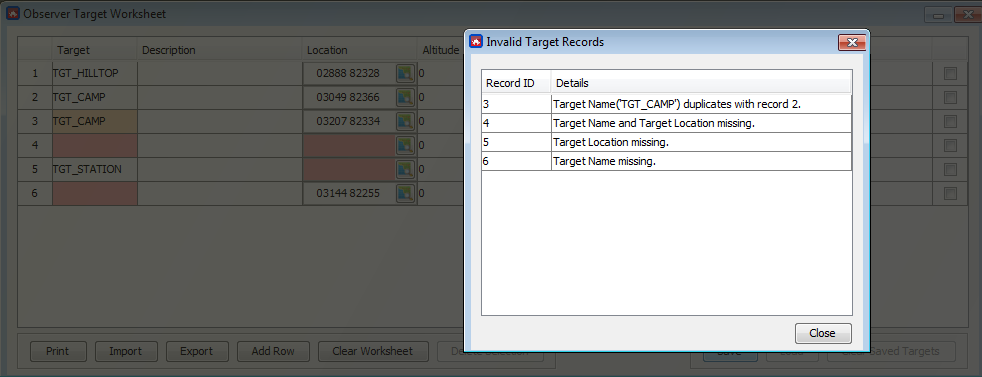
∆ Image 13b2: List of errors occurred when saving target worksheet |
The Observer Target Worksheet displays the errors in the following ways:
If more than one target record consists of the same target name, the Observer Target Worksheet would display this error in the following manner:
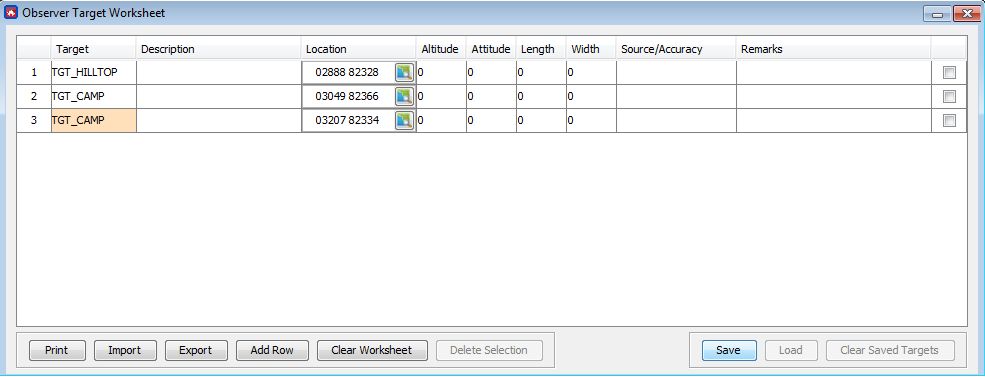
∆ Image 13b3: Error indicating duplicate target names |
Having found missing values in the target worksheet, the following image shows how it would be indicated:
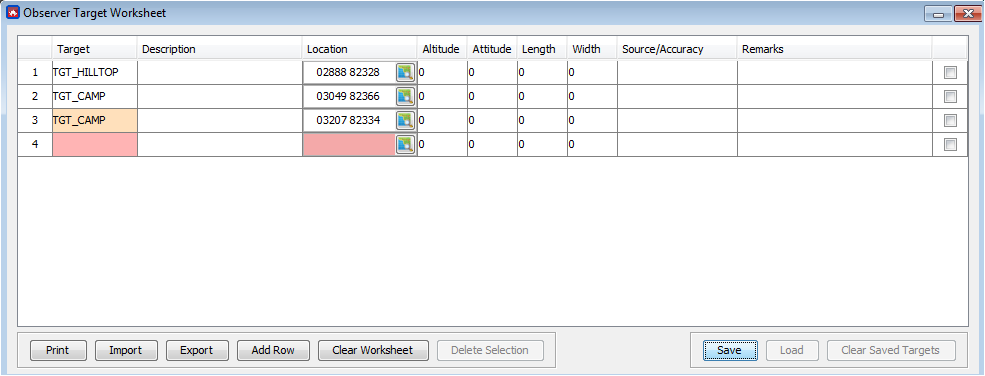
∆ Image 13b4: Errors indicating missing values for a target record |
