Assets Target Worksheet
This worksheet is available in both instructor and standalone mode. This is unique for all the assets; there will be only one worksheet to represent each of the target records. This can be accessed by any asset. The user has the ability to delete and rename previously recorded targets. To view this window, from the toolbar: Records-> Asset Target Work Sheet.
In the stand alone mode the Asset Target Worksheet will be sufficient for a call for fire Shift mission.
The Asset Target Worksheet functions exactly the same way as the Observer Target Work sheet. The targets which are saved in the target worksheet can be used with any asset which is available.
Any missions “Record as Target” will automatically appear on the worksheet. (In a network scenario, Asset Target Worksheet needs to be placed in ‘mydata’ folder of the VBS3Fires Instructor terminal)
To manually add data, click the “Add Row” button, a new line will appear. User can enter the following information:
- Target: Name of the target, an alphanumeric text string can be used here. (For e.g.: AB1001 or KNPT1, etc), this name will be used for shift missions
- Ability to choose a grid reference target location using the from map button

- Description: target description
- Location: grid location of target
- Altitude: height above sea level in meters (optional). This will be updated automatically when the relevant record is saved, if the check box “Automatic Altitude” in the Options → Preferences → Other is checked.
- Attitude: orientation of the target in mils, e.g. 1600 is a target oriented east to West. (optional)
- Length: length of the target in meters (optional)
- Width: width of the target in meters (optional)
- Source/Accuracy: target observed by, recommend shell fuse combination (optional)
- Remarks:text string for additional comments optional)
Once the data has been entered, click "save" to save the data to VBS3Fires.
Any manually added rows can now be used in shift missions.
Click "export"
to save the worksheet as an Excel spread sheet and the user can now enter new
data using Excel 2003/2007 or transfer to another computer using a USB stick.
Note:
Files cannot be exported and saved in Local Disk C of the user’s computer.
Click the "import" button to import an Excel 2003/2007 spread sheet into VBS3Fires. Click "Save" to save changes to VBS3Fires.
The check box column, allows targets to be selected and deleted by clicking the "Delete Selected" button.
The worksheet can be printed or cleared by clicking the appropriate button at the bottom of the window.
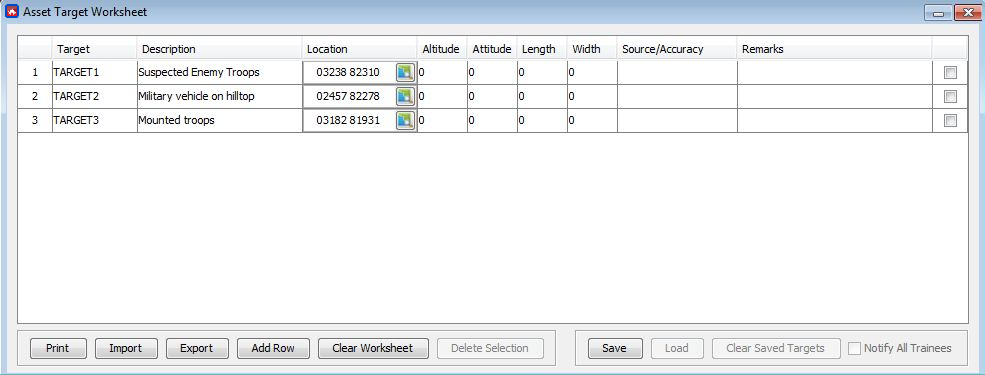
∆ Image 13c1: Target worksheet for Assets |
The Asset Target Worksheet also checks for erroneous entries and makes sure the user enters targets that are error free target records. All validation checks take place when the user clicks on ‘Save’ or ‘Export’.
If errors exist when the user clicks on ‘Save’ or ‘Export’, the following error message would be displayed.
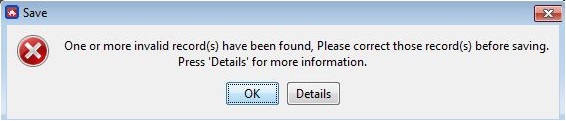
∆ Image 13c2: : Error message indicating wrong target records |
Clicking on the ‘Details’ would display a summary of all errors that have occurred in the Asset Target Worksheet.
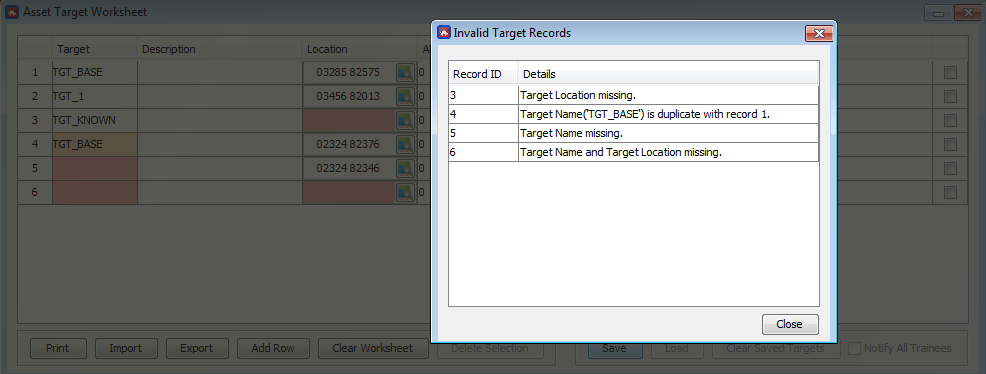
∆ Image 13c3: List of errors occurred when saving target worksheet |
The Asset Target Worksheet displays the errors in the following ways:
If more than one target record consists of the same target name, the Asset Target Worksheet would display this error in the following manner:
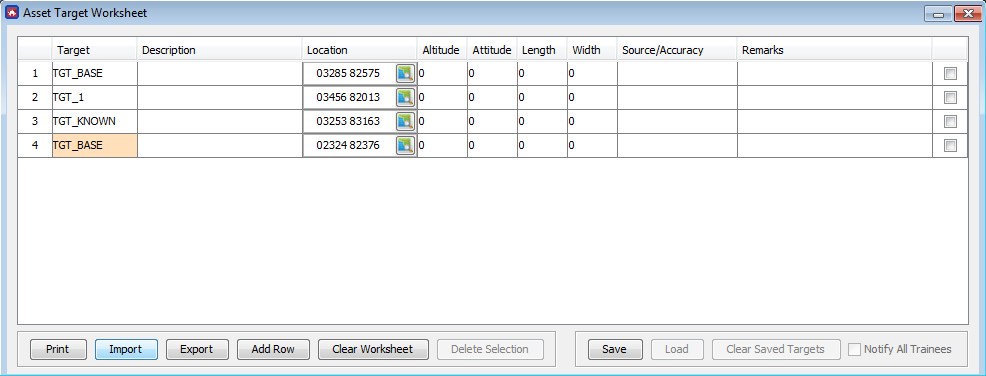
∆ Image 13c4: Error indicating duplicate target names |
Having found missing values in the target worksheet, the following image shows how it would be indicated:
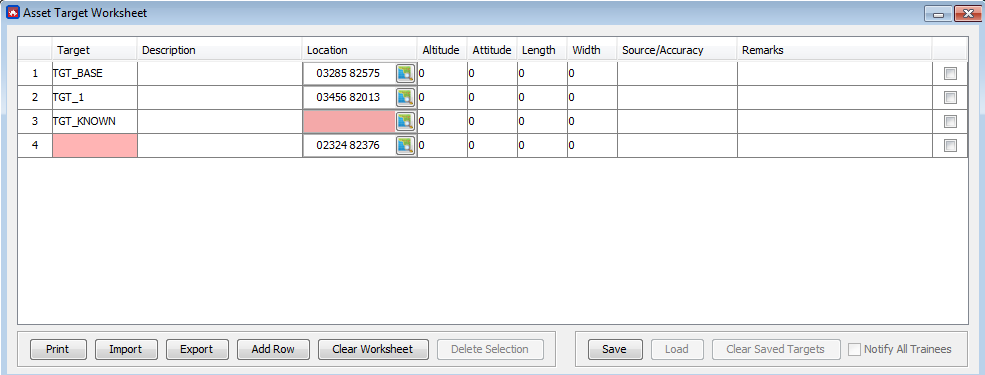
∆ Image 13c5: Errors indicating missing values for a target record |
In the instructor mode when saving the relevant targets, if the Notify All Trainees checkbox is selected, the Observer Target Worksheets of all the trainees will be updated. This will be according to the added target records in the Asset Target Worksheet of the instructor.
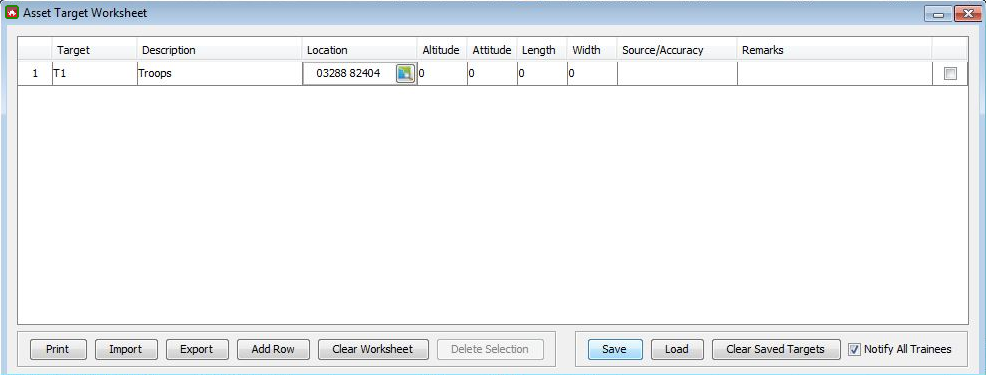
∆Image 13c6: Assets Target worksheet |
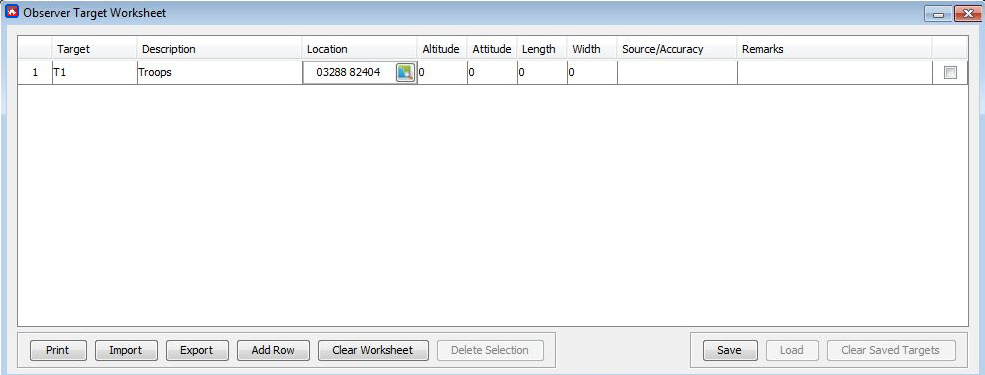
∆ Image 13c7: Observers Target worksheet |
