Creating a Call-For-Fire mission
Click 'Add Line' button
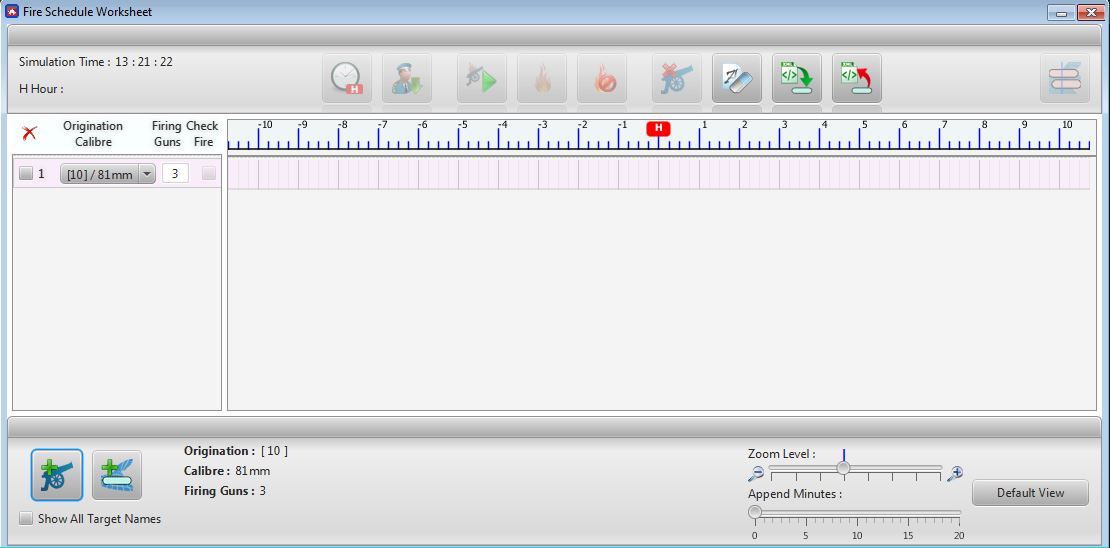
Δ Image 4d: Fire Schedule Worksheet panel |
Click on the new entry and select the asset/calibre and enter the number of firing guns. The Default number of firing units will be the amount of guns in a particular fire asset.
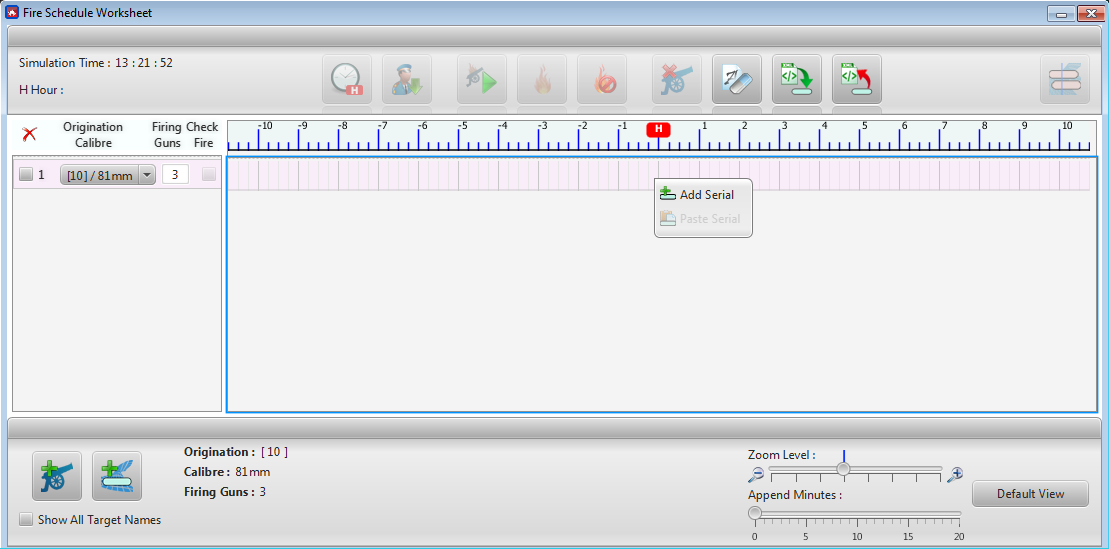
Δ Image 4e: Fire Schedule Worksheet (Add Serial) |
Right click on the time line of the selected entry, and click 'Add Serial' (Image 4e)
Enter the mission data into the 'New Fire Serial' window and click 'Add' button
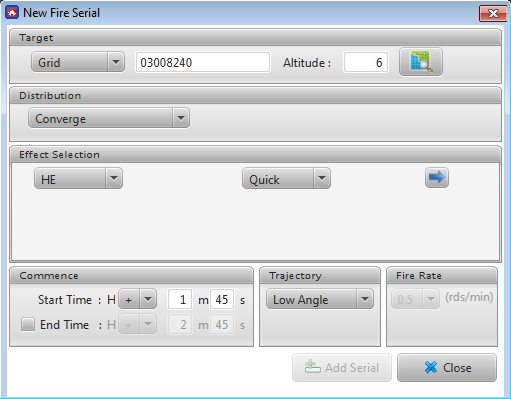
∆ Image 4f1: New Fire Serial window |
Note:
In order to add a new serial, user may right click on any point of the timeline. But the start time is automatically rounded to the nearest 15 second. The end time of the serial is shown as +1 minute from the start time.
Note:
Keeping the serial in its default end time parameter will create only 1 round of fire which is equal to a fire serial which spans for one minute with the rate of fire as 1.
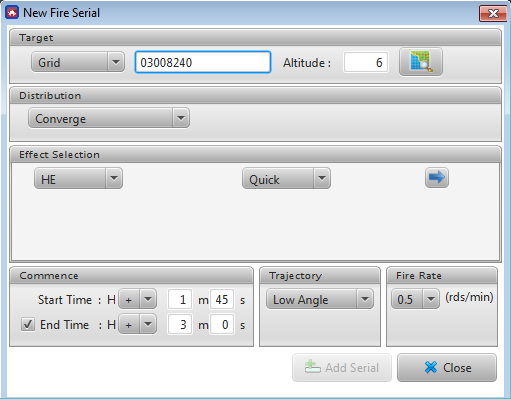
∆ Image 4f2: Editing end time in New Fire Serial window |
Note:
The start time and end time are editable upon user preference.
If users wish to fire at a recorded target they could do so by selecting reference from the drop down list. Once it has been selected the targets recorded in the Asset Target Worksheet will be visible.
Once you click “Add Serial” button, the new serial will created in the serial table.
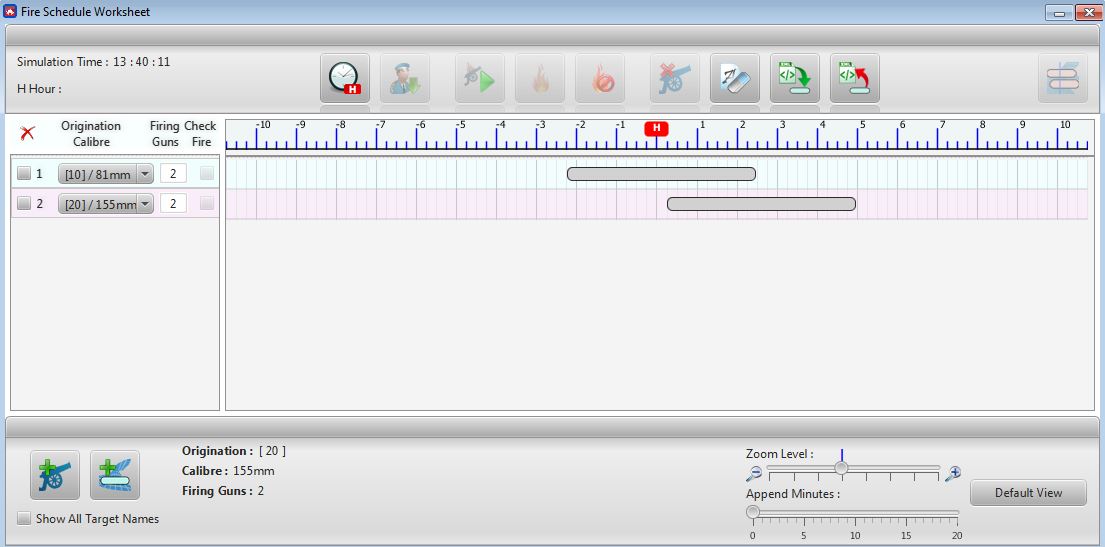
Δ Image 4g: Fire Schedule Worksheet |
Now you need to set the hours when it should start firing the rounds. Click on “Set Hours” button and set the “H Hour”. If you click “OK” , it will close the Set Hours panel.
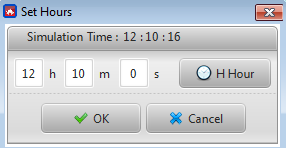
Δ Image 4g1: Fire Schedule Worksheet |
To edit the serial, click ‘Edit Serial’ after the serial is added. There are three ways to edit a serial. The User may right click on the serial and select ‘Edit Serial’ or click on the ‘Edit Serial’ button on the bottom of the Schedule Worksheet which appears after selecting a particular serial or by double clicking on a serial, will open up the Edit Serial panel.
The created fire serials can be copied and pasted in the same line or on to another line. The copied serials can be pasted multiple times. For an example: copy a serial from the top line to the second line when the user needs to do the same request to the second asset as well.
The pasted fire serials can be edited. To copy a serial right click on the selected serial and select ‘Copy Serial’. In order to paste a copied serial right click on the desired point on the time line and then select ‘Paste Serial’.
To delete the serial, click the ‘Delete Serial’ option which can be accessed by either right clicking on the selected serial or by clicking on the ‘Delete Serial’ button that gets enabled on the bottom of the Schedule Worksheet.
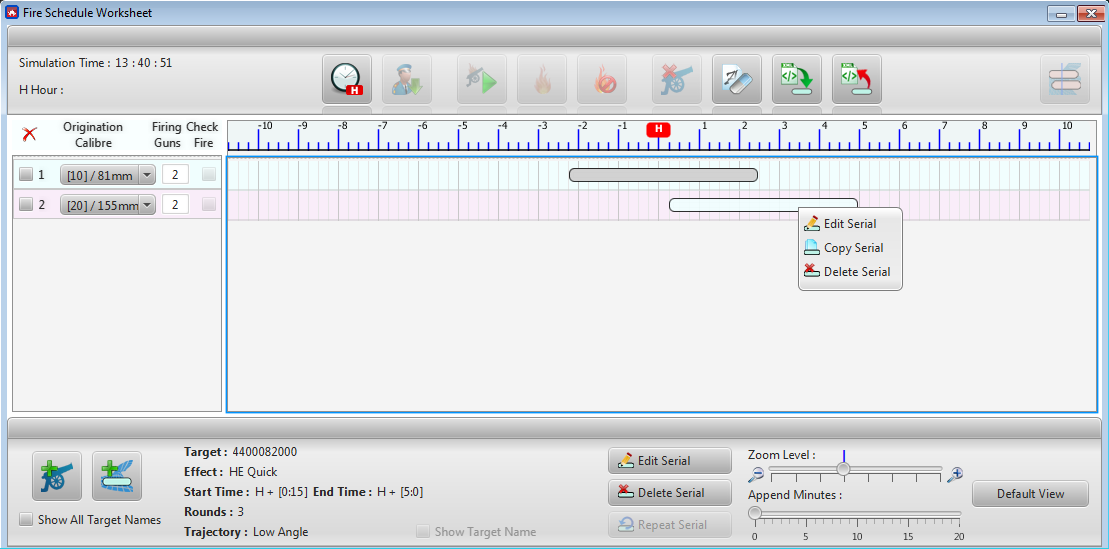
∆ Image 4h: Fire Schedule Worksheet |
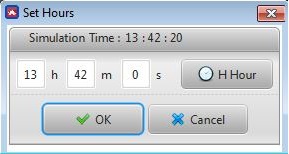
Δ Image 4i: Set Hours window |
Now click the ‘Activate’ button to create the fire mission, to verify that the rounds are firing, check the ‘Projectile Analysis’ window. The ‘Check All’ and ‘Stop Fire’ buttons will become active after activating.
The Repeat Serial option will be enabled only after clicking on ‘Activate’ .
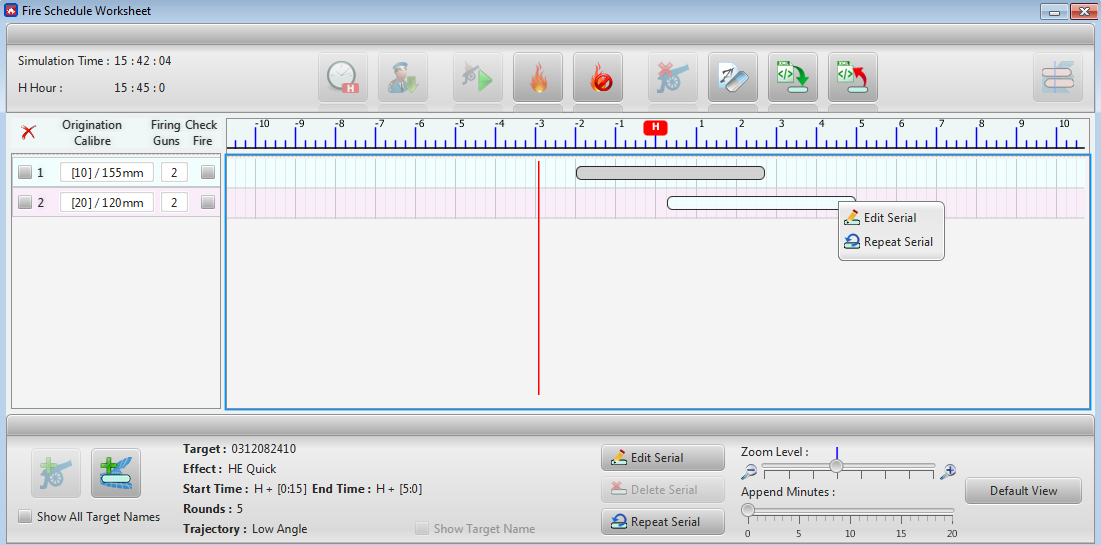
∆ Image 4j: Fire Schedule Worksheet |
To edit the serial, click 'Edit Serial' after the serial is added. To create a Repeat Serial, click 'Repeat Serial'.
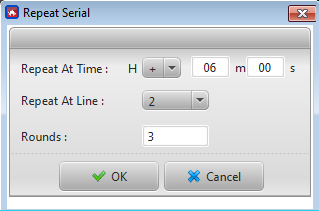
∆ Image 4k: Repeat Serial Window |
Selects the details from within the Repeat Serial window and then click 'OK'.
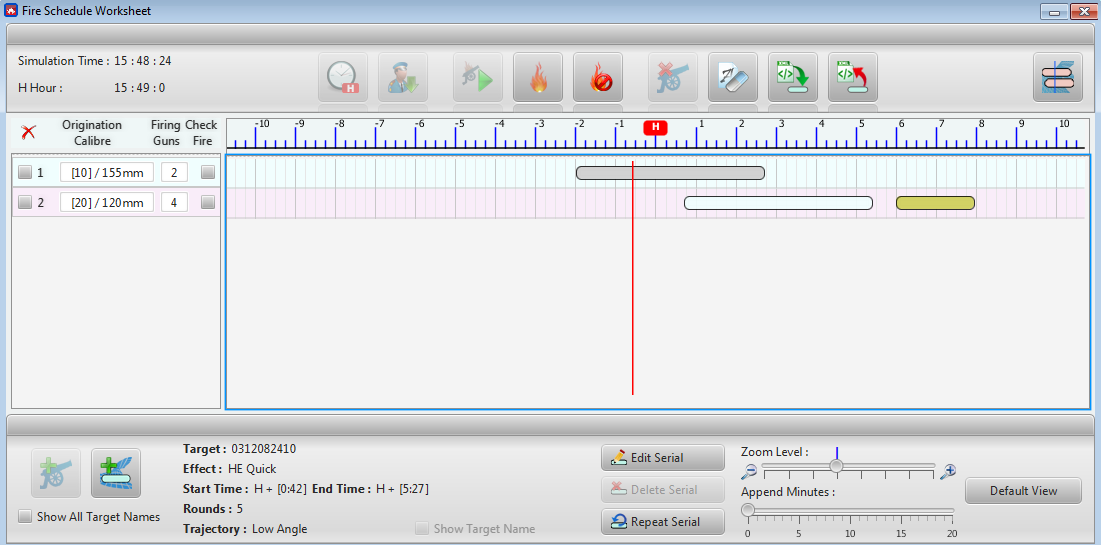
∆ Image 4l:Fire Schedule Worksheet |
The highlighted serial added in the worksheet is the repeat serial created.
When clicked upon a serial , a description about the serial appears on the bottom of the Fire Schedule Worksheet panel. In Grid missions the target location will be shown where as in Reference missions the target name will be shown. The target name will be visualized on the serial by default whereas this can be hidden by unchecking the “Show All Target Names” checkbox, or unchecking the “Show Target Name” checkbox.
.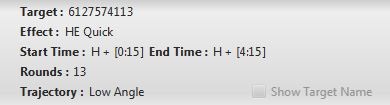
∆ Image 4m1: Fire Schedule Worksheet- Grid Description |
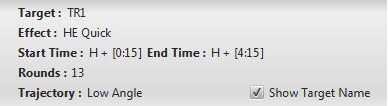
∆ Image 4m2: Fire Schedule Worksheet- Reference Description |
Checking the “Show All Target Names” option will make all the serials made with previously recorded targets show the specific target’s name. On the contrary checking the “Show Target Name” option will make the selected serial show its target name.
- After activating the fire schedule worksheet, the
starting point of serials cannot be changed but the end point of serials can
be changed.
- Activated serials have a minimum time length that it
can be set
- With a line consisting of many serials that are followed by another on the same line, serials that have completed firing would not be allowed to change the end time.
