Radio Net Configurator
Every scenario has a set of radio nets defined for it. This net defines the callsigns which may take part in the scenario.
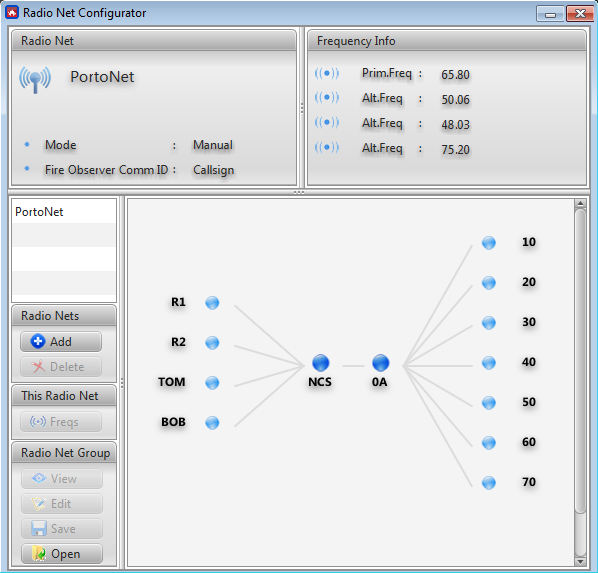
∆ Image 10b: Fires Radio Net Viewer window |
If the user selects ‘Automatic’ in Preferences → Other → Radio Net, the radio net viewer would take effect and display the changed radio net graphically.
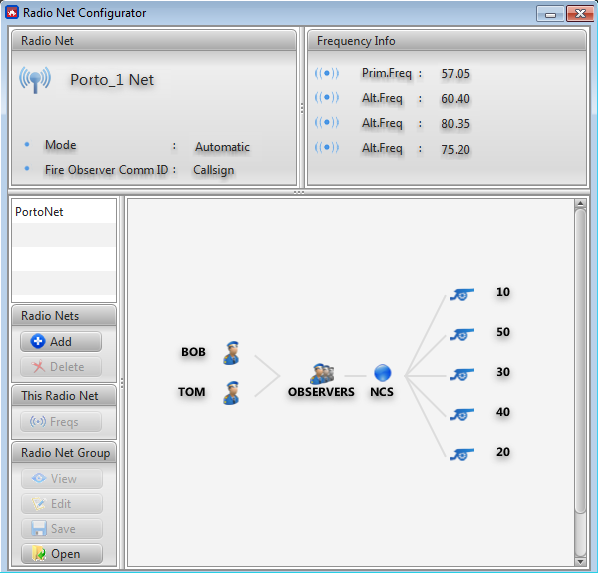
∆ Image 10b.1: Fires Radio Net Viewer window – with ‘Automatic’ selection |
With the selection of ‘Automatic’, the radio net would also change name to a different naming convention. The radio net would use the name of the mission and add the word ‘Net’ to the end of it.
For example:
Mission name – Porto_demo
Radio net name – Porto_demo Net
For a battalion to be represented on a radio net, it will be displayed as a separate component showing its gunline assets that are linked to the battalion. To view the guns of a battalion, hover the mouse cursor over the battalion, for it to display an extended view listing all gunlines in the battalion.
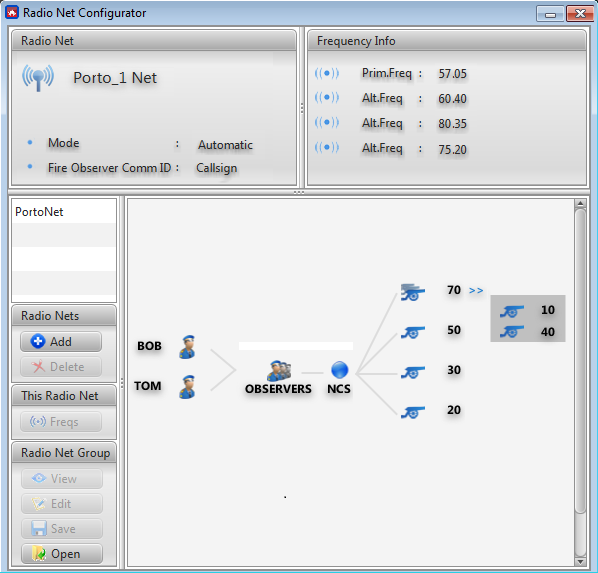
∆ Image 10b2: Fires Radio Net Viewer window – with ‘Automatic’ selection showing Battalion ‘Fire’ |
The radio net for a scenario can be viewed by clicking the ‘Radio Net’ button in the radio log or by selecting ‘Radio Nets’ from the toolbar. This will bring up a dialog box showing the radio net diagram.
