VBS3Fires Radio Net Configurator
VBS3Fires provides an application which allows the user to visually build a collection of radio nets. Using this application radio nets can be built, edited, viewed, opened, and saved.
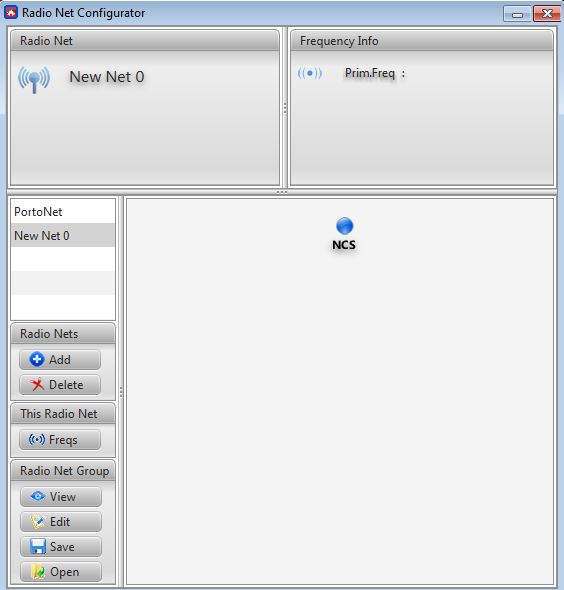
∆ Image 17b: Radio Net Editor Window |
The ‘Edit’ and ‘View’ functions will translate the visual radio net into text and vice versa. Clicking on either of these buttons will bring up a dialog which will display this text representation. Using this function, radio nets from other missions can be copied and pasted. While editing radio nets the whitespaces will be ignored when accepting it as a new call sign. (Example: “VIPER 1” will be renamed as “VIPER1”).
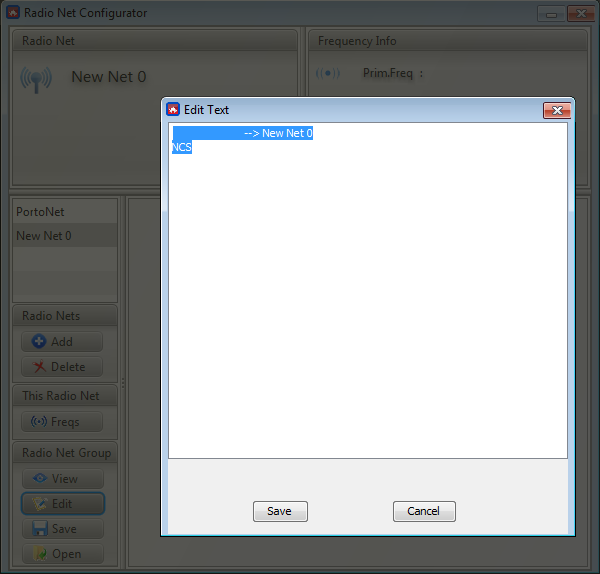
∆ Image 17c: Radio Net Editor Import Text window |
The ‘Save’ and ‘open’ functions allow the user to save and load physical files on their system which contain the text that defines the radio nets. Clicking these buttons will display a ‘Save’ or ‘Open’ file dialog where the location of the file can be chosen.
Note:
The created files cannot be saved in the Local Disk C of the user’s Computer.
If multiple radio nets are defined as part of this collection, each of them can be switched between using the list in the left column of the Radio Net Configurator. Simply click on the desired radio net and it will be displayed in the main window. Clicking the ‘Add’ or ‘Delete’ buttons will respectively add a new radio net to the collection, or will delete the currently selected radio net.
To modify the currently selected radio net, right click on any of the circles that represent the radio net stations to bring up a menu which allows that station to be renamed, deleted, or to have sub-stations added to it.
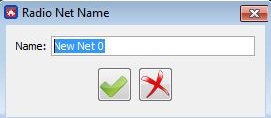
∆ Image 17d: Radio Net Editor Name window |
The radio net name can be modified by hitting the ‘Name’ button on the left hand side, and the frequencies can be modified by hitting the ‘Freqs’ button.
